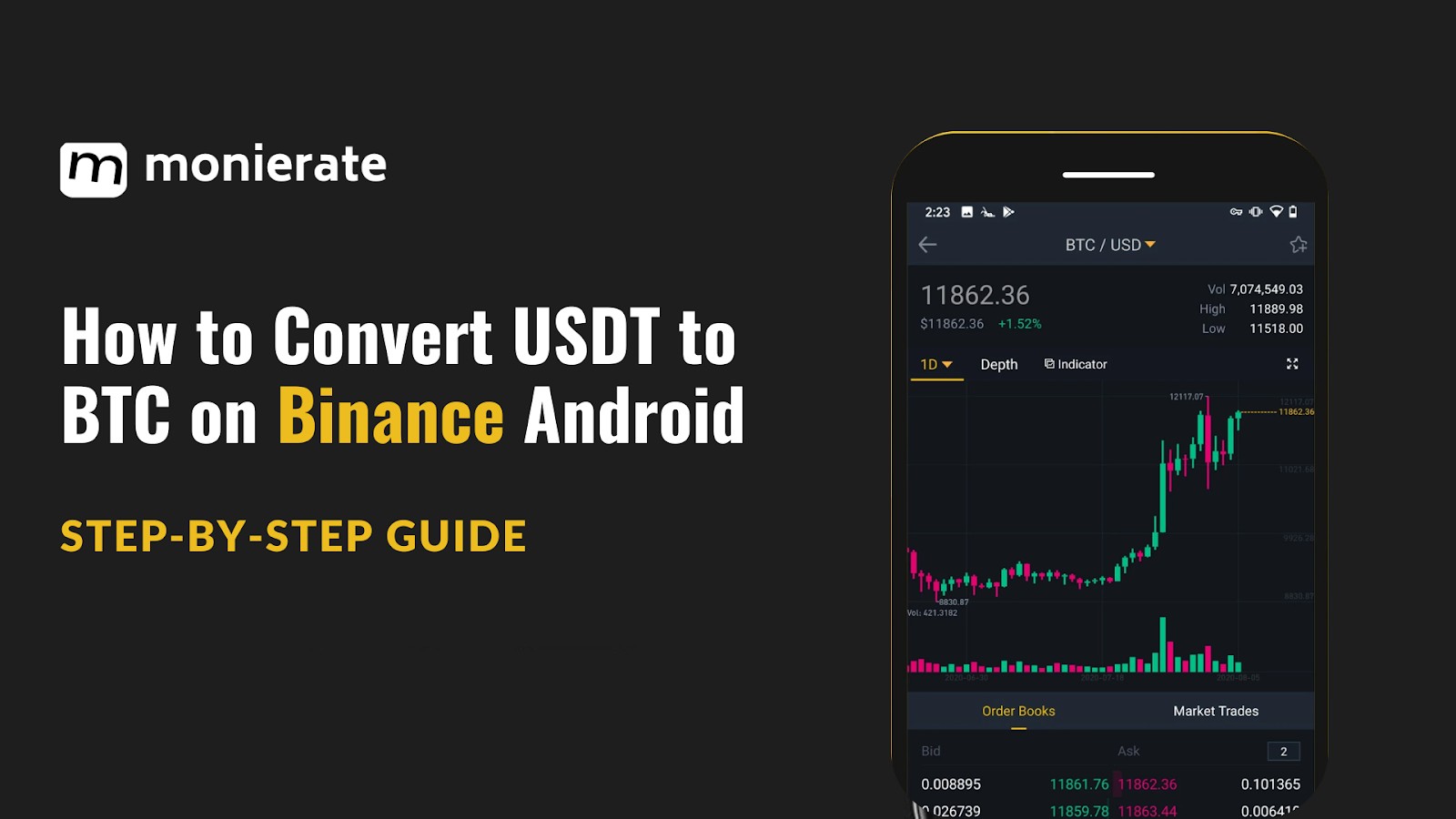
On the Binance mobile app, you can easily manage your cryptocurrencies on the go, buying, selling, and trading various assets like Bitcoin, Ethereum, and Tether. Whether you’re a beginner or an experienced trader, the app offers both simplified and advanced trading interfaces.
This is a step-by-step guide to help you swap your USDT (Tether) for Bitcoin (BTC) on the Binance app using Android Binance.
Let’s dive in!
Read also: How to convert BTC to USDT on Binance IOS App (step-by-step guide)
Things to consider before converting crypto on the Binance App
Before you convert e.g. (USDT to BTC), you must have created a Binance account and done the necessary KYC verification processes.
You must have already funded your account with some USDT via your Binance Spot or Funding Wallet.
The Binance app comes with two interface displays: Binance Lite and Binance Pro. Binance Lite is the default interface. This article covers the steps for both versions.
How to Convert USDT to BTC using the Binance Android Lite
To convert USDT to BTC in the Lite interface, follow the steps below:
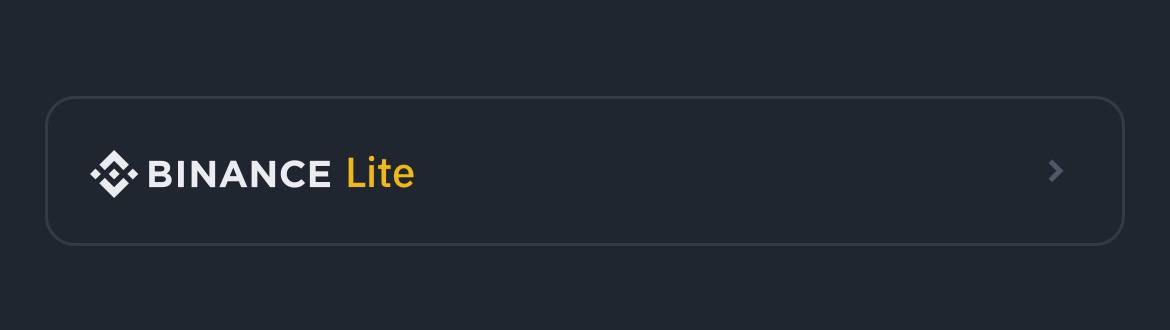
Step 1: Open your Binance account
Launch the Binance App and log in to your account. Ensure you are on the home screen where you can see your Portfolio.
![]()
Step 2: Convert your USDT
From the homepage, tap the swap yellow icon on the homepage→then select ‘Convert’.
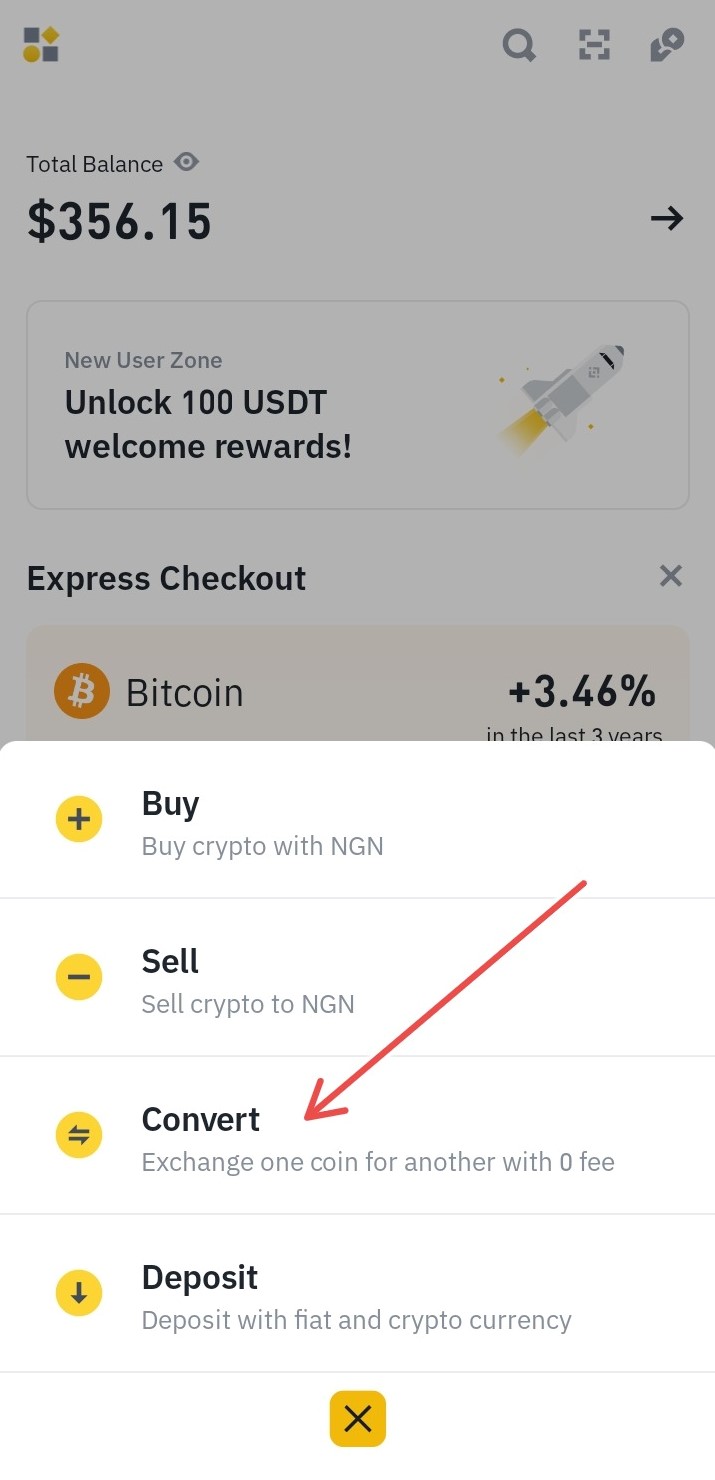
Step 3: Select an Order
Click on either a ‘Market’ or ‘Limit’ order to convert your assets. A ‘Market’ order converts at the current market price instantly, while a ‘Limit’ order lets you set a specific price for the conversion. However, reaching your set limit price does not guarantee your order will be executed.
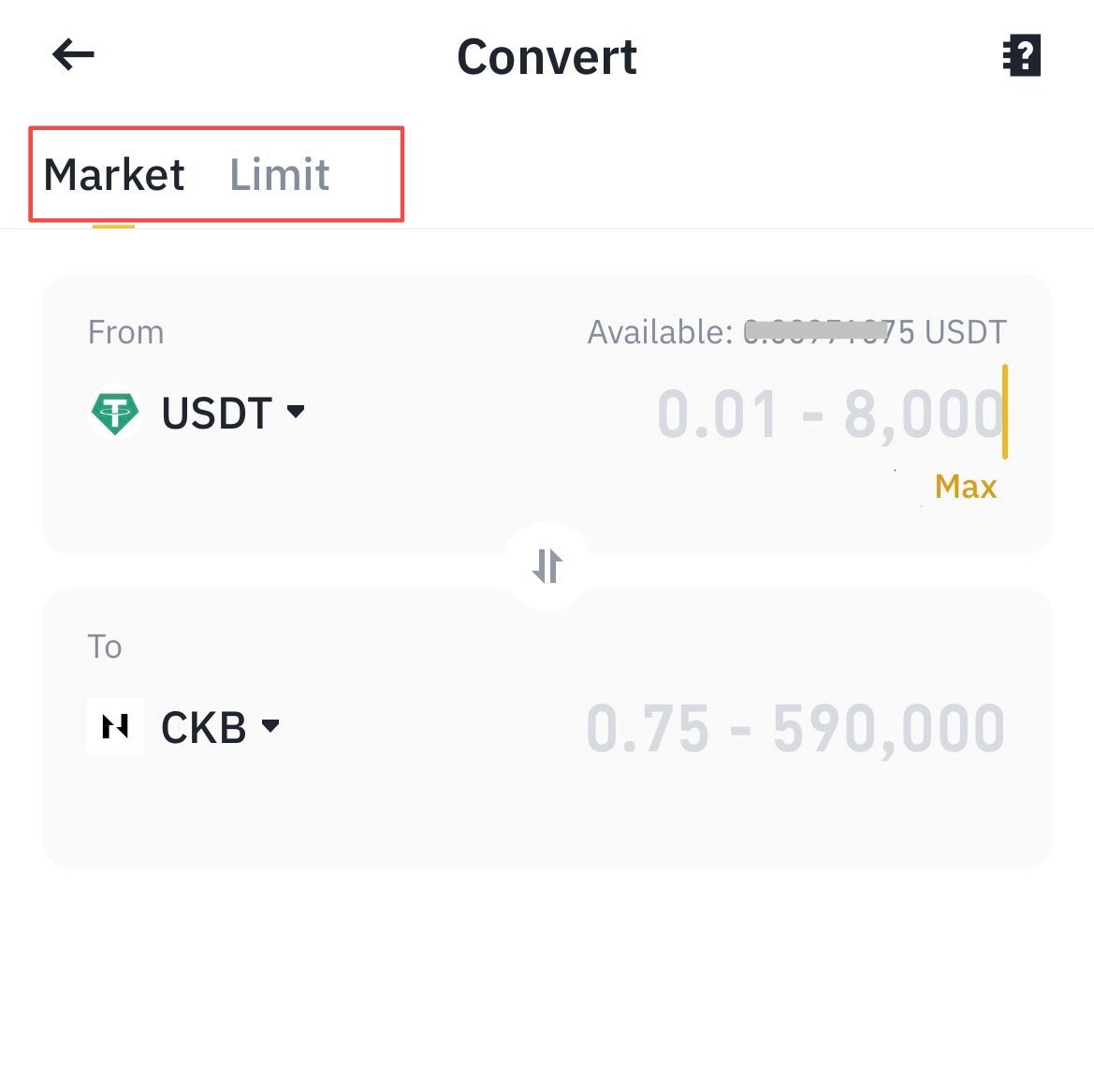
Step 4: Select the trading pairs
From the Market tab, pick the tokens you want to swap (USDT to BTC). →Type in how much USDT you want to use. → Hit Preview Conversion.
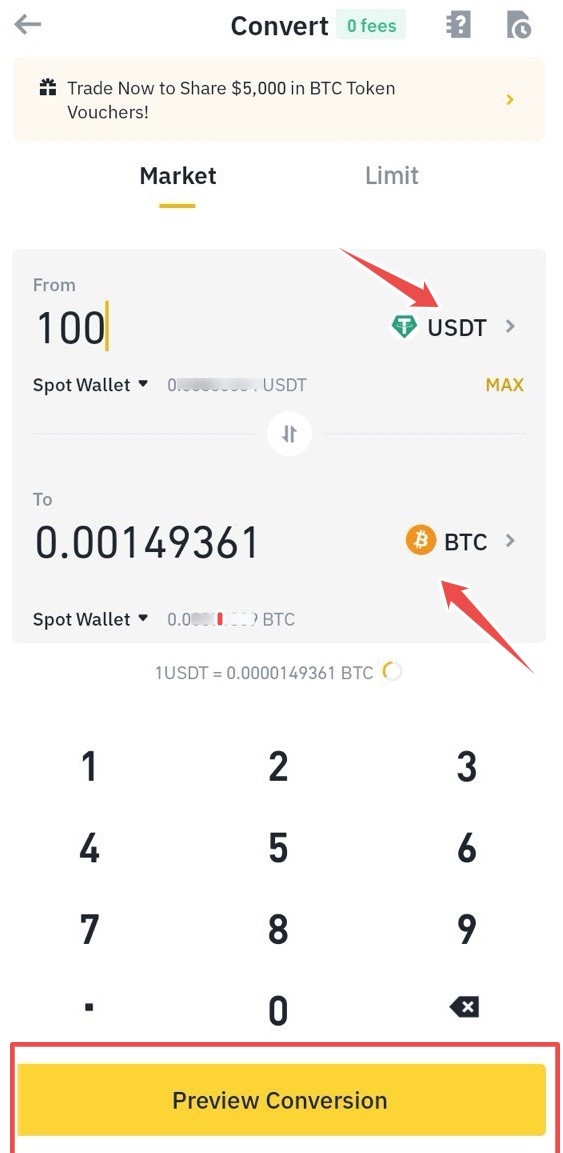
You’ll see how much you can get in return. If the rate looks good → tap on the ‘Convert’ button to complete the conversion. Remember, the offer won’t last forever.→ Hit ‘Refresh’ if you need a new quote.
Step 5: Confirm conversion
Once you confirm, the exchange happens instantly, and the new tokens go straight to your wallet.
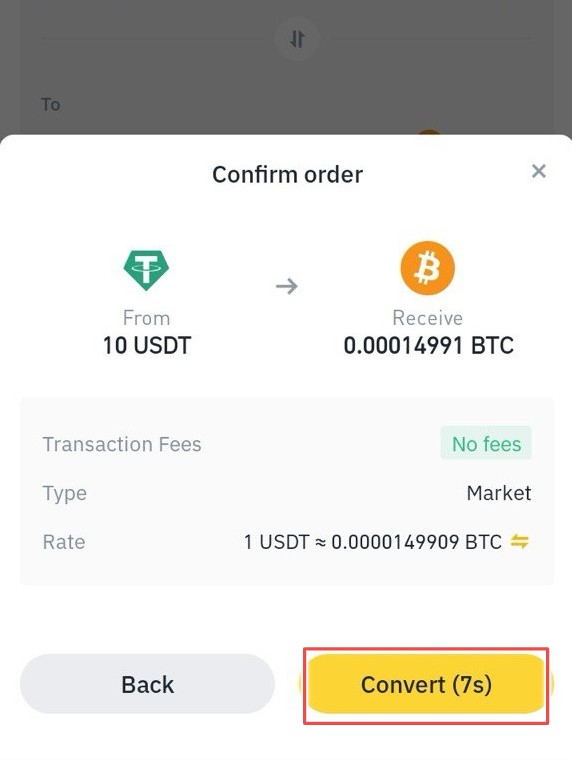
To see these tokens, click ‘Go to Wallet’. For trading details on your new tokens, select ‘View More’.
To look at your Convert order history, click the ‘Order History’ icon at the top right, then find the ‘Convert’ tab. Here, you can see all your finished or cancelled trades.
Your converted BTC will be deposited into your Binance spot wallet. You can then withdraw it to your bank account or use it to trade other cryptocurrencies.
How to Convert USDT to BTC using the Binance Android Pro
To convert USDT to BTC in the Pro interface, follow the steps below:
Step 1: Toggle on the Binance Pro UI
From the home screen, and the top left where you can see the Binance icon, switch to the Binance Pro Interface.
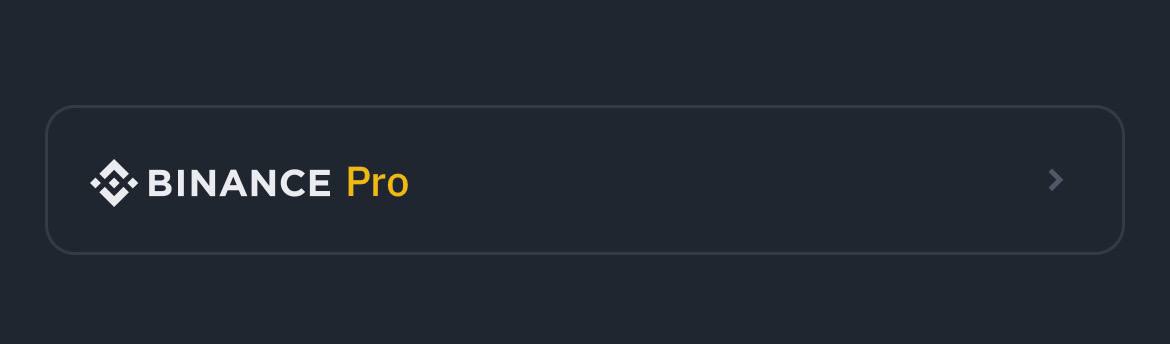
Note that: From the ‘Convert’ option in the Android Pro Interface, the remaining steps align closely with those in the Lite Interface.
Step 2: Go to the Trade section
From the home screen, tap the Trades option → then select Convert.
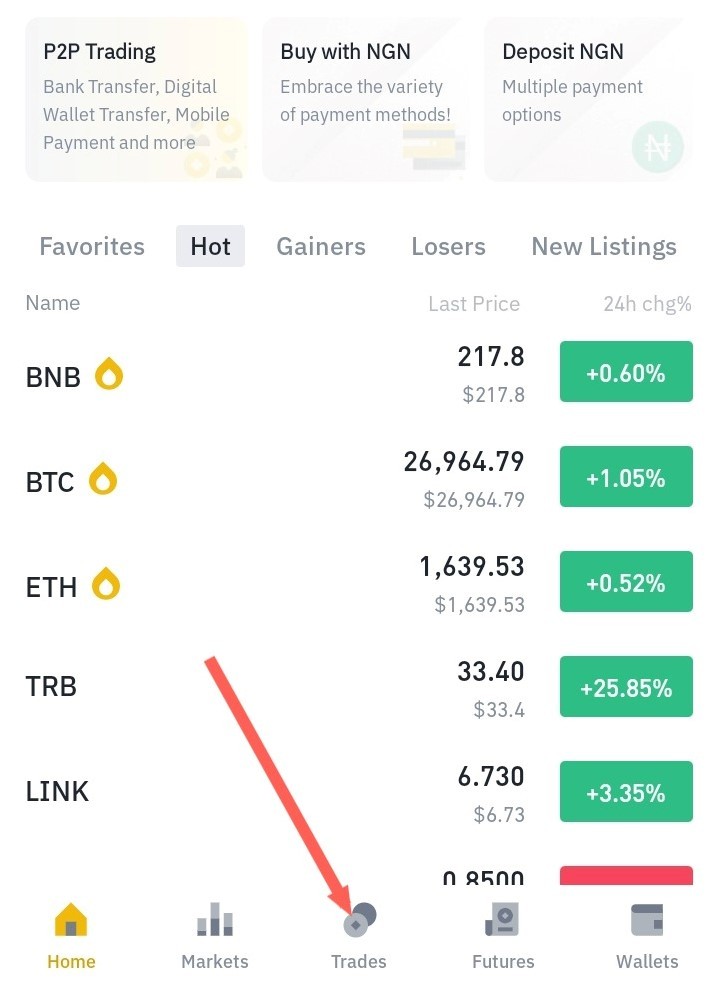
Step 3: Go to Convert
Tap the Convert option at the top of the screen.
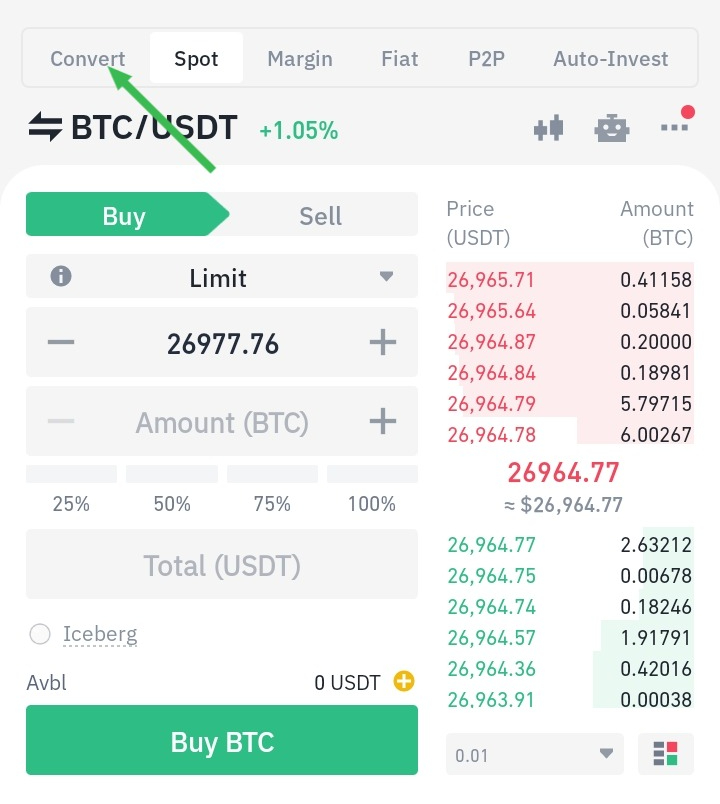
Step 4: Select USDT to BTC
Proceed to the ‘Market’ tab to select the tokens for conversion (from USDT to BTC). In the ‘From field’, select USDT and select BTC in the ‘To Field’. Input the amount of BTC you want to convert.
Then tap Preview Conversion to see how much BTC you will receive.
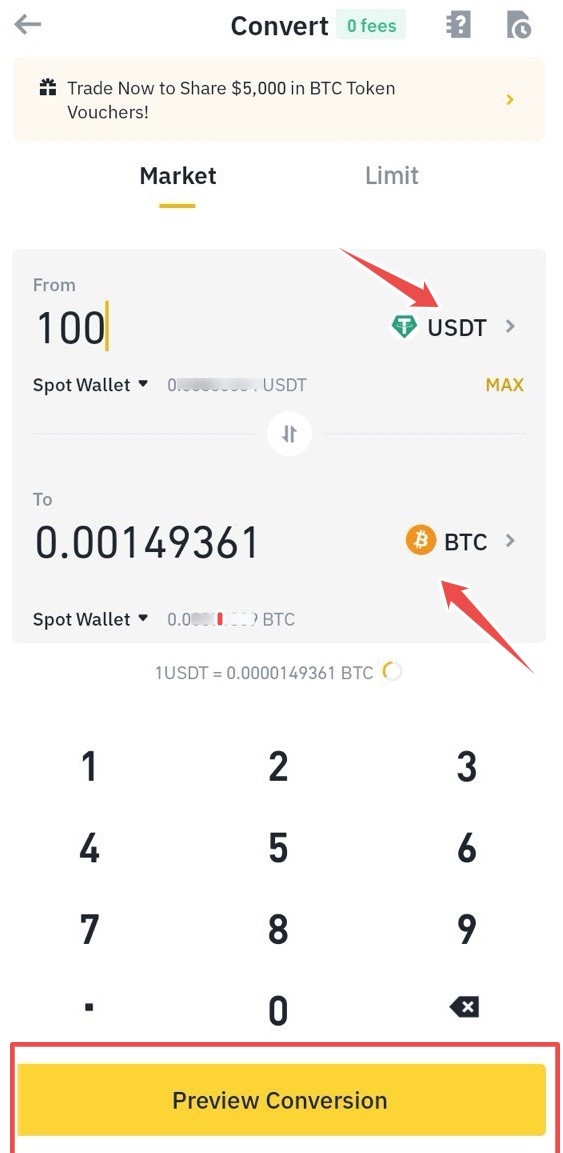
Step 5: Confirm Conversion
If the BTC rate seems fair, tap on the Convert to complete the conversion.
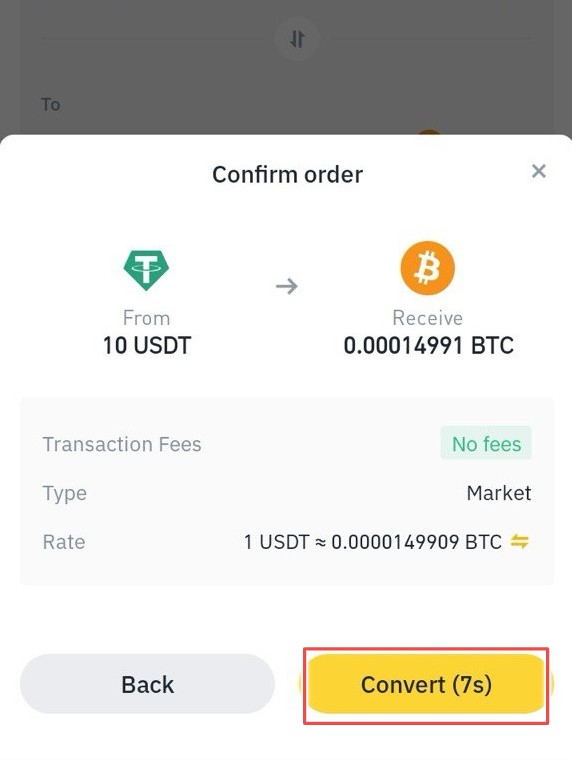
Post-confirmation, the transaction processes instantly, crediting the converted BTC to your wallet.
Keep these in mind while using the Binance mobile app:
Exchange rates: Both methods use market-based exchange rates, so prices might fluctuate slightly during the conversion process.
Fees: Binance charges a small trading fee for both “Convert” and spot trading. Be sure to factor these fees into your calculations.
Minimum amounts: There might be minimum and maximum limits for converting or trading cryptocurrencies on Binance. Check the platform’s guidelines before proceeding.
Security: Always practice good security hygiene when dealing with cryptocurrencies. Use strong passwords, enable two-factor authentication, and be cautious of phishing scams.
Conclusion
Converting USDT to BTC on the Binance Android app is a simple process both on Binance Lite and Binance Pro.
Follow the steps below:
Open the Binance app and log in to your account.
Select USDT as the currency to convert from and BTC as the currency to convert to.
Enter the amount of USDT you want to convert.
Tap on the Preview button to see how much BTC you will receive.
If you are happy with the amount, tap the Convert or Confirm button to complete the conversion.
The only difference between the two versions is how you access the Convert option. On Binance Lite, you need to tap on the swap yellow icon below the screen. On Binance Pro, you need to tap on the Trade tab and then tap on the Convert option at the top of the screen.
Happy Swapping!
