Learn how to easily convert Bitcoin to USDT on the Binance IOS app with this step-by-step guide. Simplify your crypto transactions today.
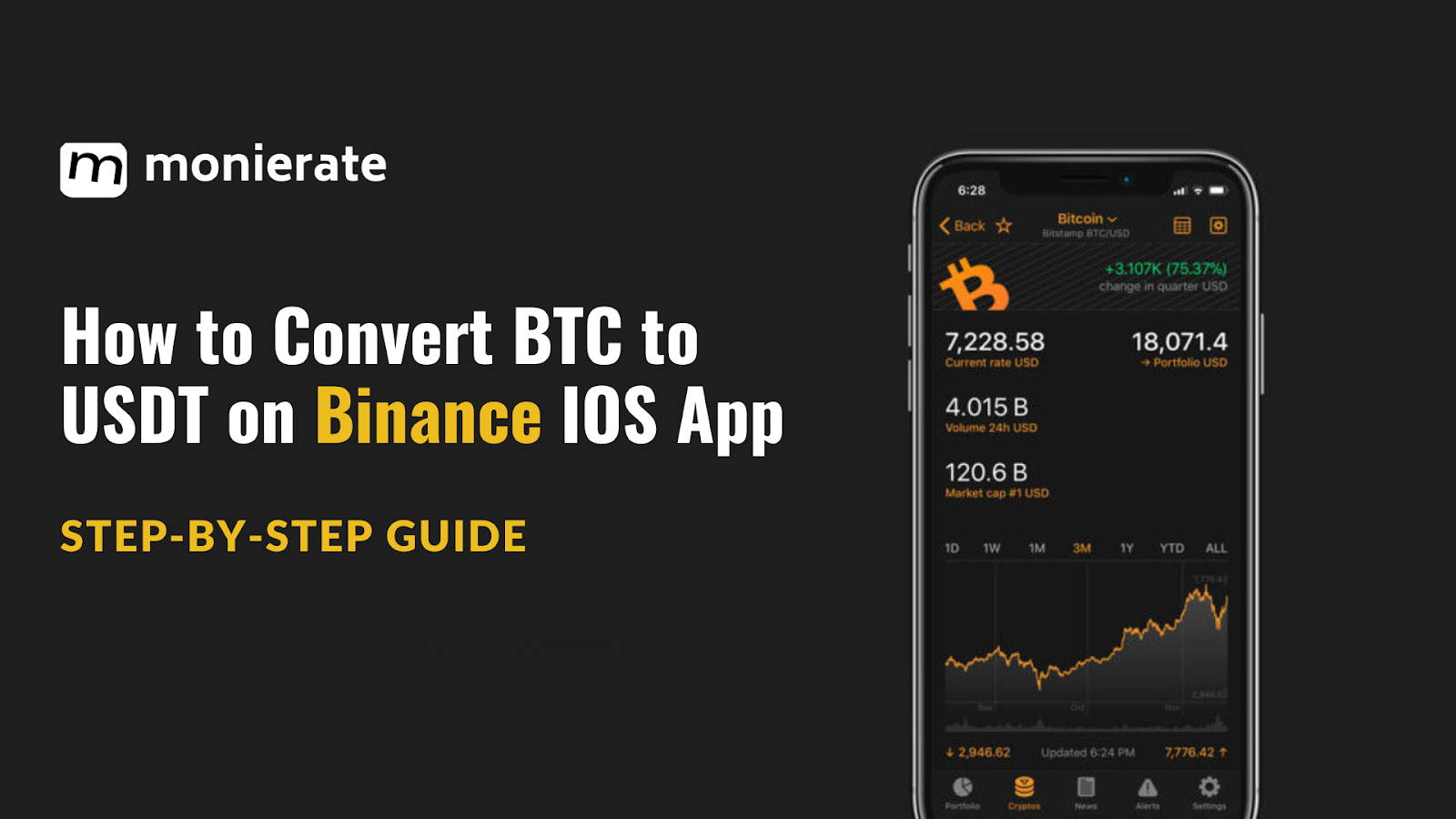
Want to swap Bitcoin for Tether (USDT) on the Binance app using IOS? We’ve got you covered.
This guide breaks down the conversion process, making it simple for you to experience a hassle-free exchange.
Let’s dive in!
Understanding Bitcoin and USDT.
The most used cryptocurrency worldwide is Bitcoin (BTC). Bitcoin, introduced in 2009, is the world’s first decentralized cryptocurrency, renowned for its peer-to-peer transaction capabilities, security, and global recognition.
On the other hand, Tether (USDT) is a stablecoin designed to maintain a 1:1 ratio with the US dollar, providing stability and mitigating the price volatility often associated with other cryptocurrencies.
USDT has gained significant popularity in the cryptocurrency world due to its stability and reliability. By converting Bitcoin to USDT, you can effectively hold a cryptocurrency that mirrors the value of the US dollar, providing a secure store of value and facilitating trading on platforms where USDT is accepted.
Read also: How to Convert USDT to NGN on Binance Android App
Difference between the Binance Pro Interface & the Lite Interface
The Binance app offers two interfaces to cater to different user needs: Lite and Pro mode.
Lite mode simplifies the cryptocurrency experience, focusing on the core features like buying, selling, or converting cryptocurrencies. You can easily navigate these options from the bottom navigation bar, where the yellow centre icon allows for quick transactions, and the wallet icon lets you check your balance and portfolio value. This mode is perfect for everyday users who need straightforward access to their crypto activities.
For those seeking advanced trading capabilities, Binance Pro is the answer. It’s designed for professional traders and offers a comprehensive range of trading options, including Futures, Options, and Margin Trading. The Pro interface comes with enhanced charting tools and various order types to support sophisticated trading strategies. Additionally, users can engage in Binance P2P trading or grow their crypto holdings through Binance Earn’s staking programs, making it a robust platform for serious traders.
How to Convert BTC to USDT using the Binance IOS Lite
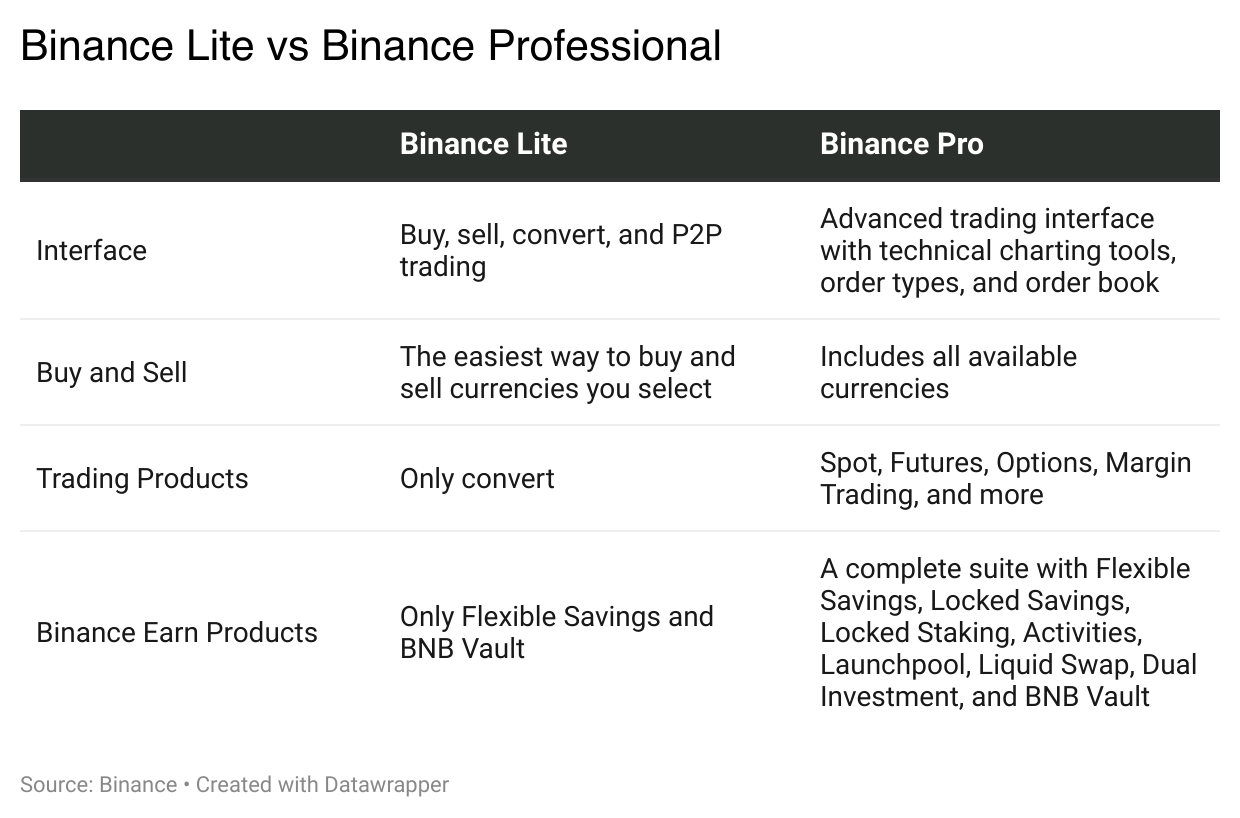
To convert BTC to USDT in the Lite interface, follow the steps below:
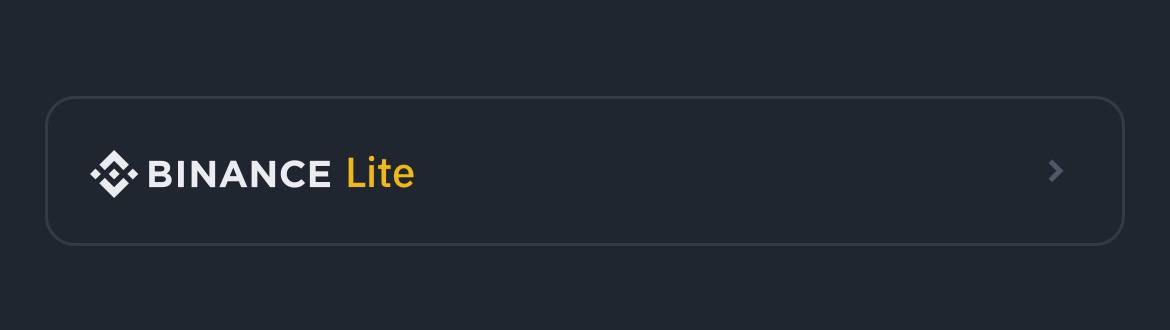
Step 1: Fund your Binance account with BTC
You can deposit BTC into your account by following the steps in the same order:
From the homepage, click on ‘portfolio’→next click on ‘deposit’→choose ‘crypto’ and choose the cryptocurrency you want to deposit, in this case, BTC.
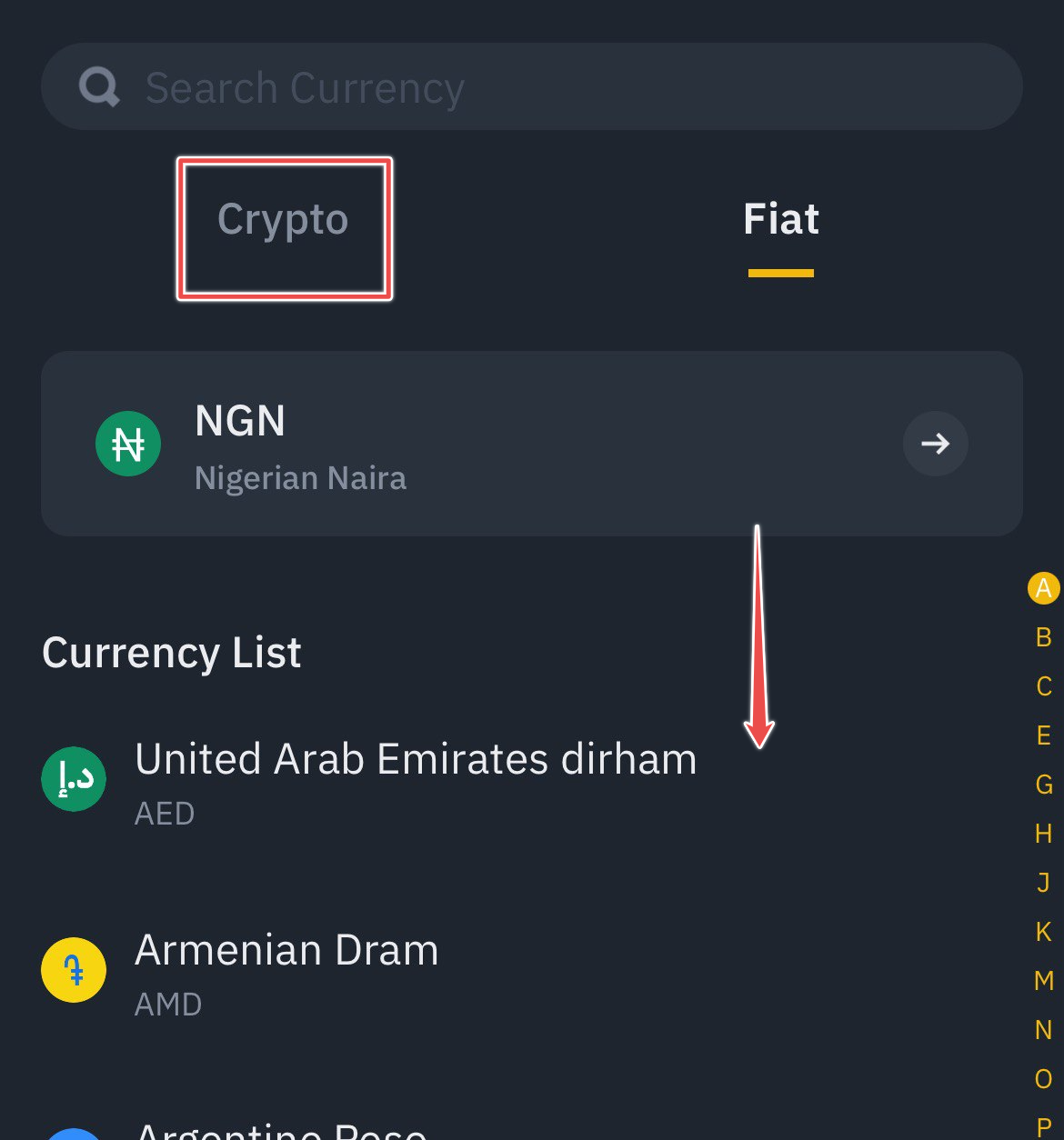
You’ll find a list of networks you can use to deposit BTC. It’s important to choose wisely and ensure the network you select matches the network from which you’re transferring funds.
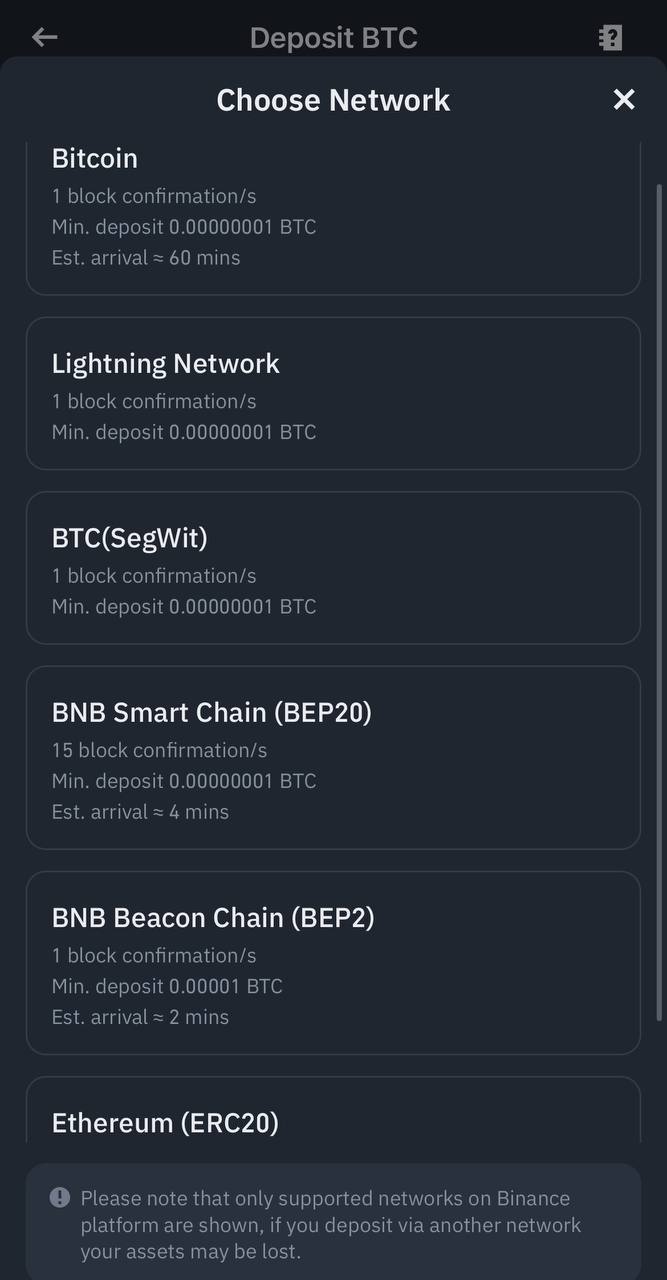
From your chosen network page, → click on the copy icon to copy the deposit address → paste it into the address field on the withdrawing platform. Alternatively, → Click ‘Save and Share Address’ to save the QR code → directly import it into the withdrawing platform.
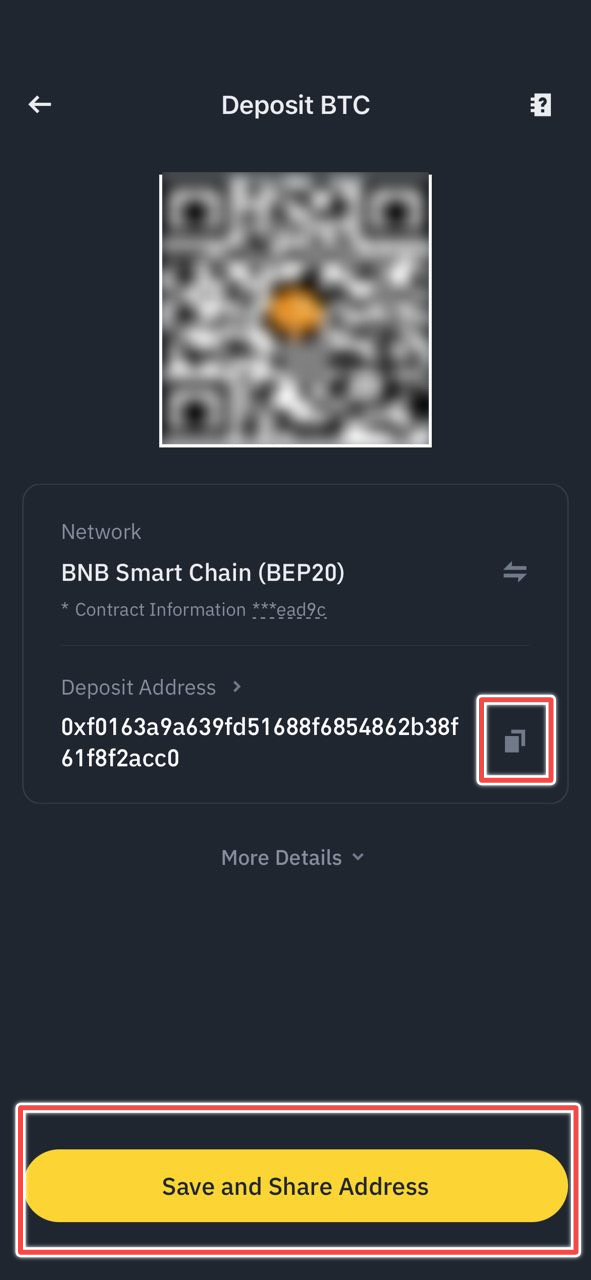
To select a specific wallet for the deposit, tap ‘More Details’ → then ‘Spot Wallet’ → and choose where you want the deposit credited (Spot Wallet or Funding Wallet).
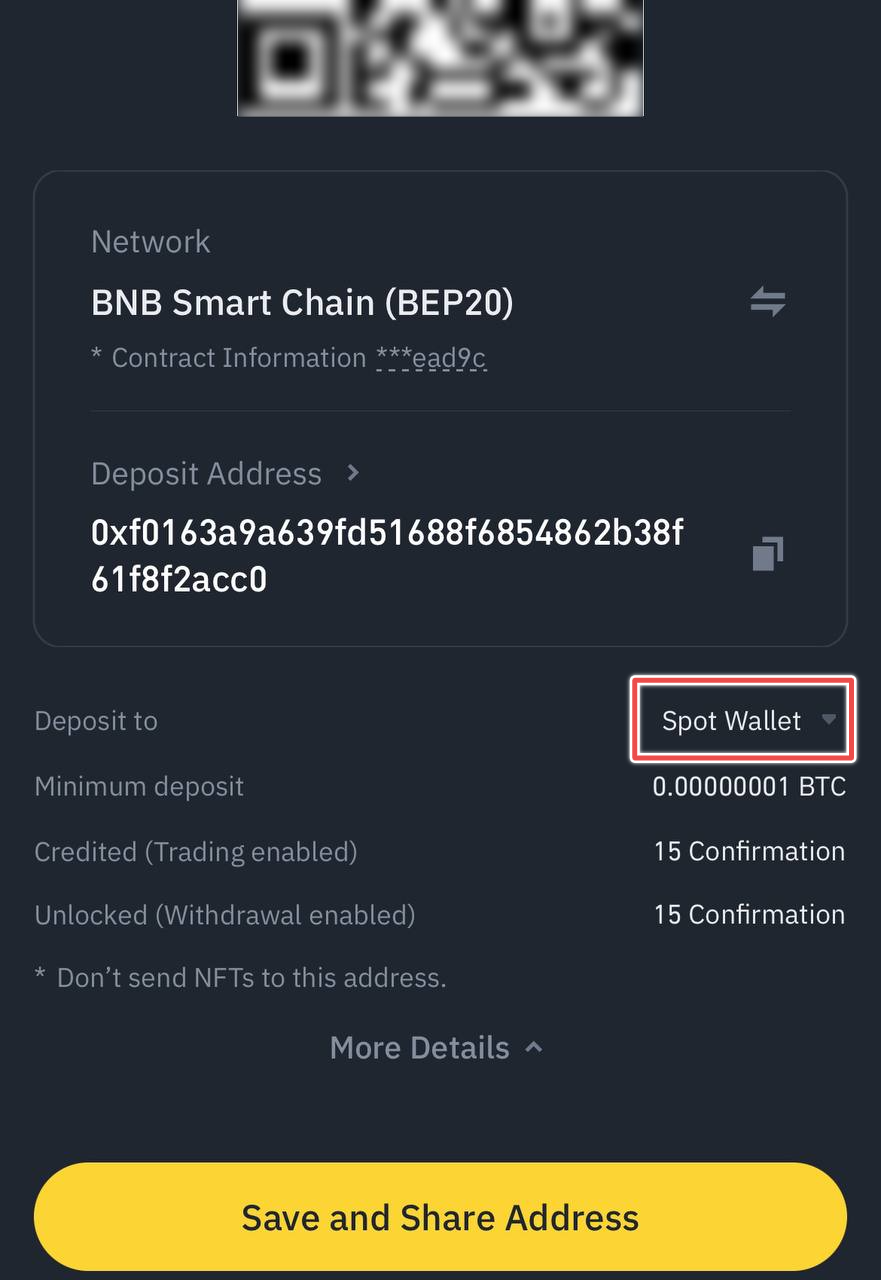
After you confirm the deposit, the transfer starts processing. How long it takes depends on the blockchain’s activity and network traffic at that time. As soon as it’s confirmed on the blockchain, your Binance account will be credited with the funds.
Step 2: Convert your BTC to USDT
Now that you have funded your account, you can convert your BTC to USDT when you tap the yellow ‘Trade’ icon on the homepage→then select ‘Convert’.
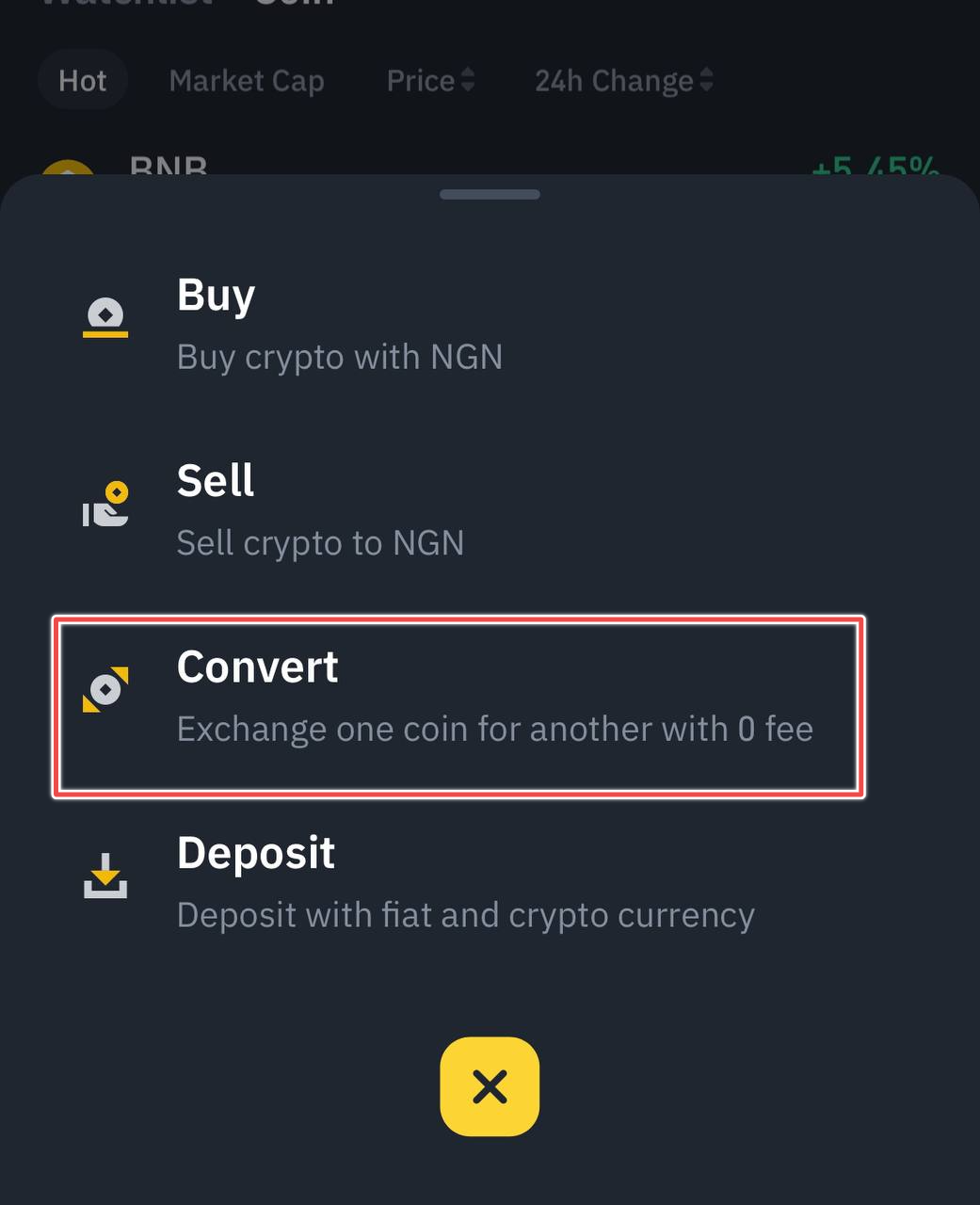
To convert your assets, select either a ‘Market’ or ‘Limit’ order. A ‘Market’ order converts at the current market price instantly, while a ‘Limit’ order lets you set a specific price for the conversion. However, reaching your set limit price does not guarantee your order will be executed.
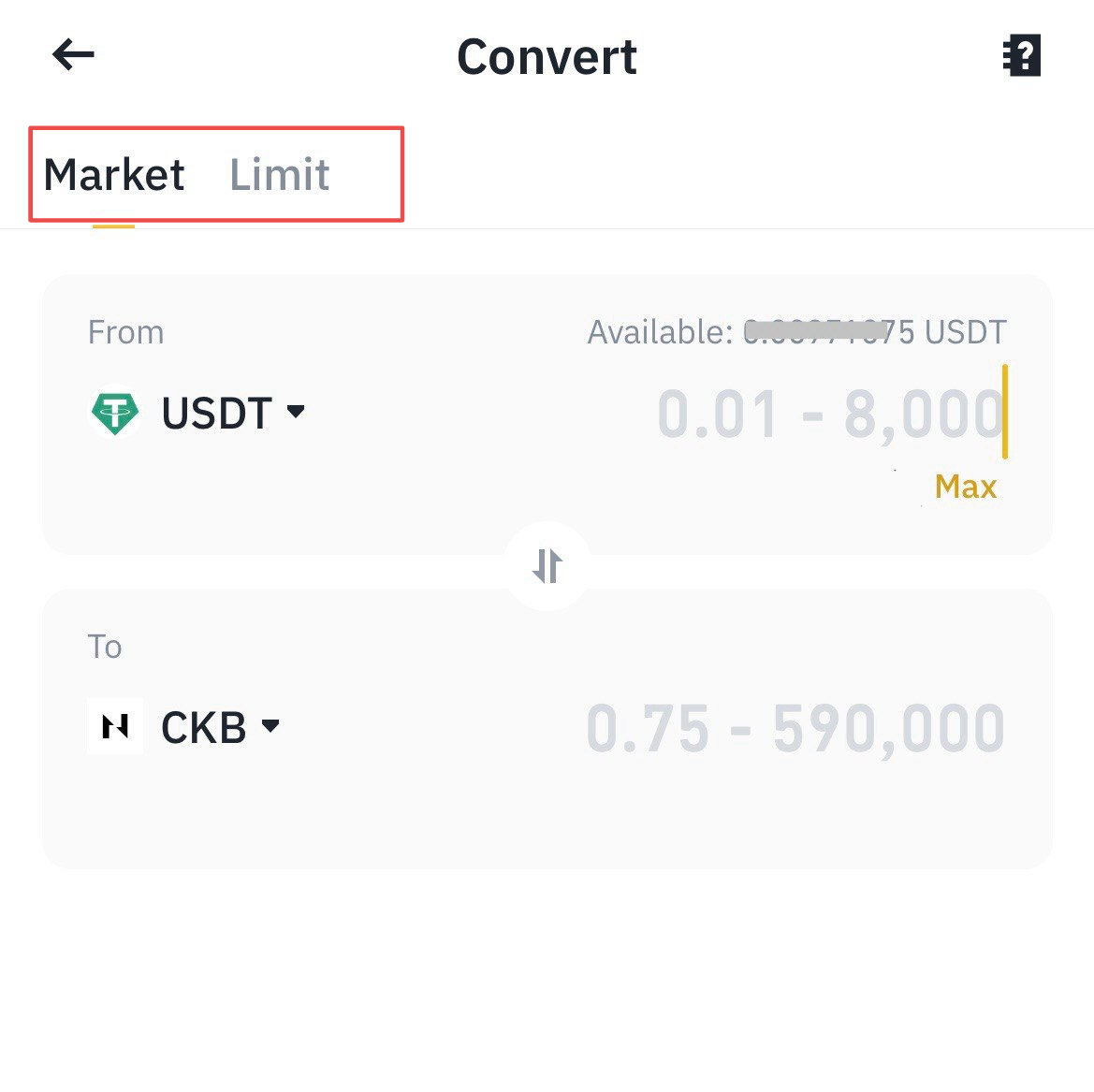
From the Market tab, pick the tokens you want to swap (BTC to USDT). →Type in how much BTC you want to use. → Hit Preview Conversion. You’ll see how much you can get in return. If the rate looks good → click ‘Convert’ to confirm. Remember, the offer won’t last forever.→ Hit ‘Refresh’ if you need a new quote.
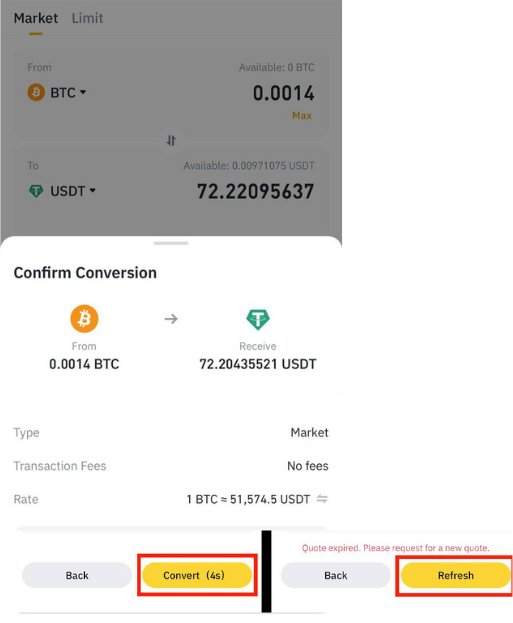
Once you confirm, the exchange happens instantly, and the new tokens go straight to your wallet. To see these tokens click ‘Go to Wallet’. For trading details on your new tokens, select ‘View More’. To look at your Convert order history, click the ‘Order History’ icon at the top right, then find the ‘Convert’ tab. Here, you can see all your finished or canceled trades.
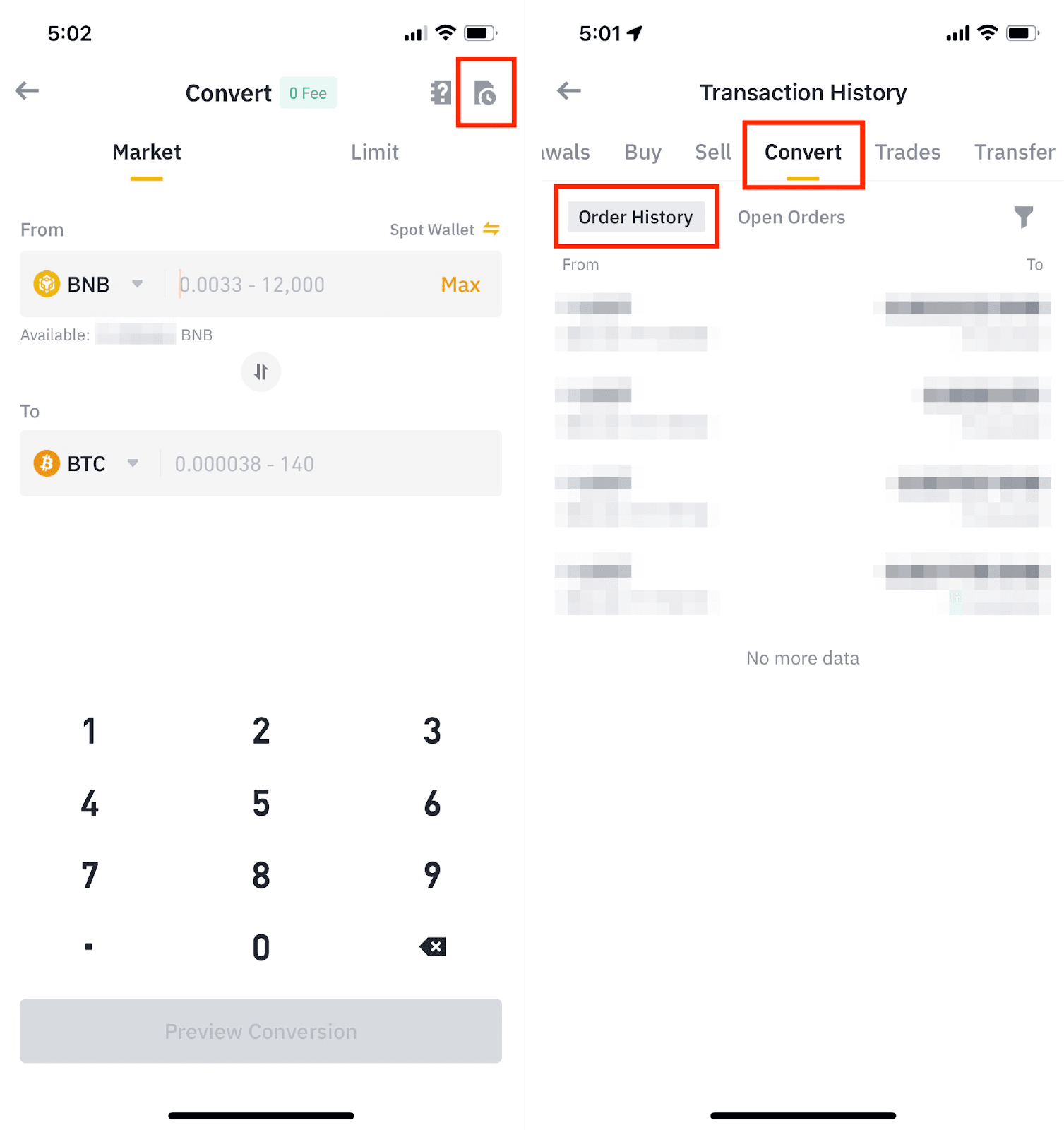
How to Convert BTC to USDT using the Binance IOS Pro
To convert BTC to USDT in the Pro interface, follow the steps below:
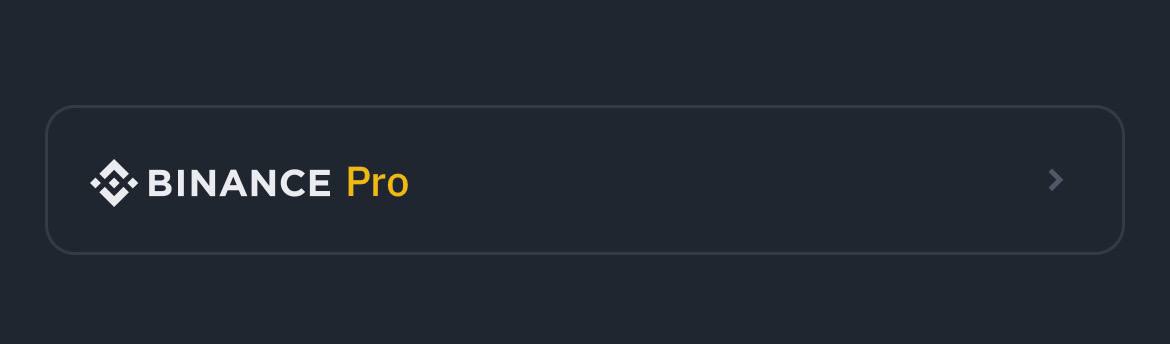
From the Homepage, switch to the Binance Pro Interface and navigate to ‘Trade’→ then click on ‘Convert’ to start the asset conversion process.
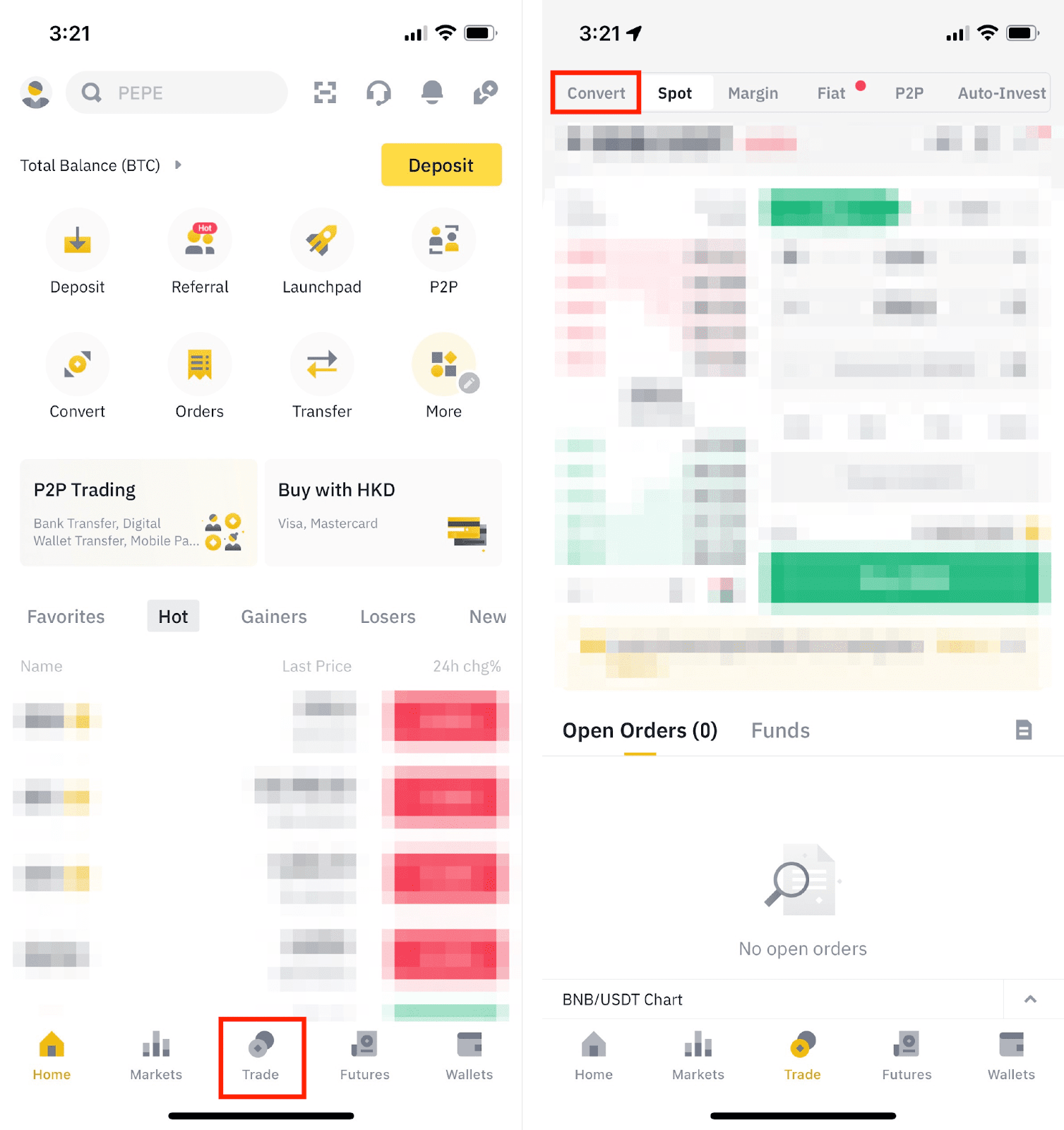
Note that: from the ‘convert’ button in the Pro Interface, the remaining steps align closely with those in the Lite Interface. Refer to the screenshots on the Lite interface to guide you.
Choose between a ‘Market’ order, converting at the present market rate, or a ‘Limit’ order, allowing you to set a specific conversion price → Utilize funds from either your Spot or Funding Wallet by tapping ‘Spot wallet’ to switch to ‘Funding wallet’ and vice versa.
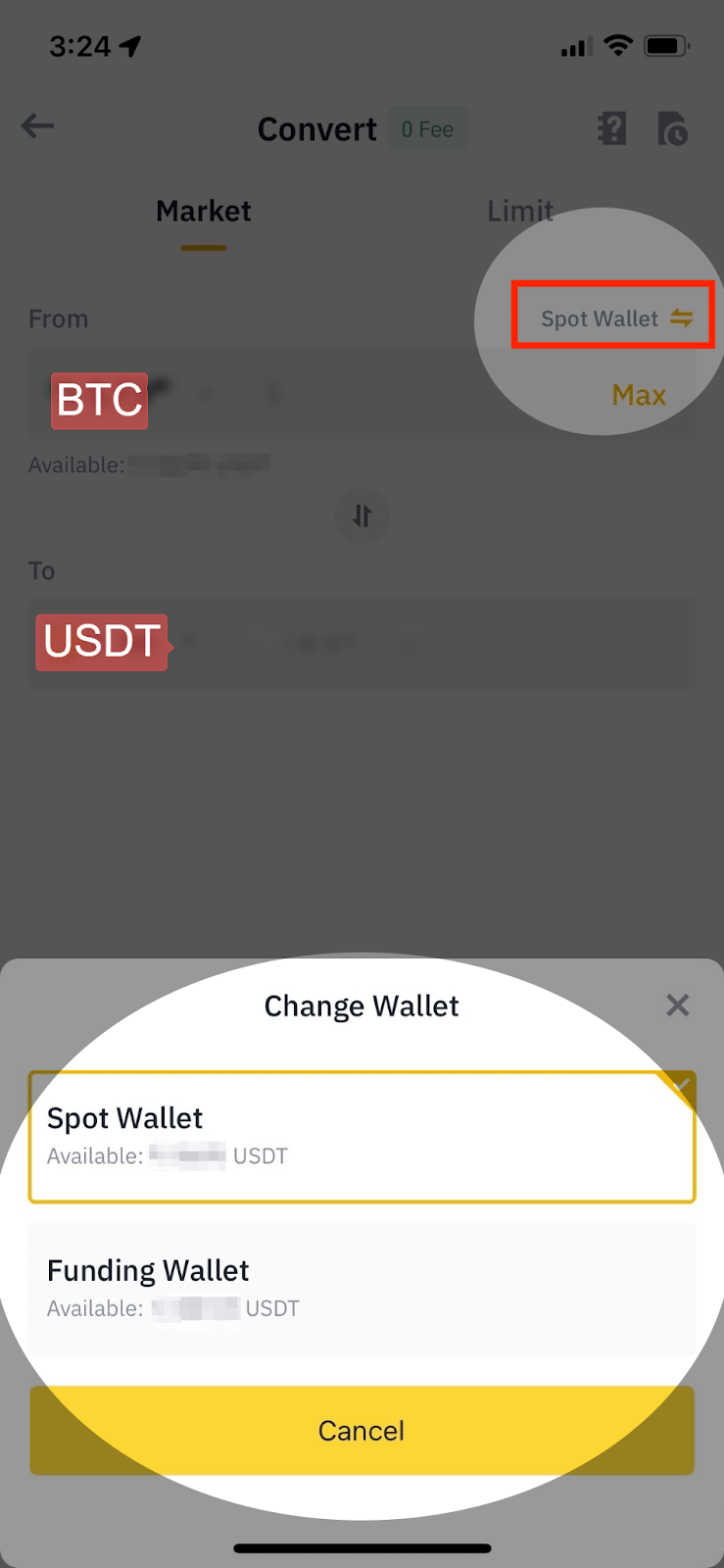
Proceed to the ‘Market’ tab → select the tokens for conversion (from BTC to USDT) → enter the BTC amount → and tap ‘Preview Conversion’ to view the receivable amount.
If the rate seems fair, tap ‘Convert’ to confirm.
Post-confirmation, the transaction processes instantly, crediting the converted token to your wallet. To view your new tokens → select ‘Go to Wallet’.
For trading stats on the newly converted token, tap ‘View More’, to access your Convert order history, tap the ‘History’ icon at the top right and select the ‘Convert’ tab to see all completed and cancelled orders.
Bravo! You have made your first crypto-to-crypto conversion on your Binance IOS Application.
Keep these in mind while using the Binance mobile app:
Exchange rates: Both methods use market-based exchange rates, so prices might fluctuate slightly during the conversion process.
Fees: Binance charges a small trading fee for both “Convert” and spot trading. Be sure to factor these fees into your calculations.
Minimum amounts: There might be minimum and maximum limits for converting or trading cryptocurrencies on Binance. Check the platform’s guidelines before proceeding.
Security: Always practice good security hygiene when dealing with cryptocurrencies. Use strong passwords, enable two-factor authentication, and be cautious of phishing scams.
